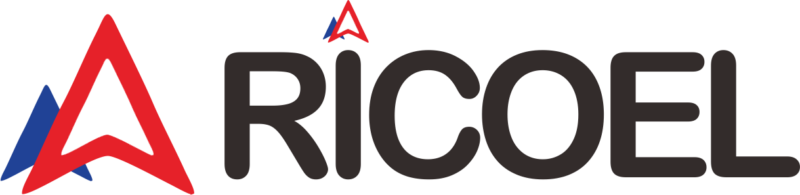Table of Contents
Update your Motorcycle CarPlay Lite C5 and C7 devices with the latest firmware ensures optimal performance and access to the latest features. In this guide, we will walk you through the straightforward process of updating the firmware on your Motorcycle CarPlay Lite devices. Follow these easy steps and watch the accompanying video for a seamless experience.
Why Keep Your Motorcycle CarPlay Lite with Newest Firmware?
Firmware updates are crucial for:
- Enhancing device performance
- Fixing bugs and issues
- Adding new features
- Improving compatibility with new devices and apps
Updating your Motorcycle CarPlay Lite C5 or C7 is simple. Here's how:
Step-by-Step Guide to Updating Your Motorcycle CarPlay Lite C5 & C7 Firmware
-
Prepare the microSD Card
- Copy the
.binfirmware file to a microSD card with 32GB or less capacity, formatted in FAT32. The firmware download page is Software Download | Ricoel Store %- Ensure your microSD card is properly formatted to FAT32. This is crucial for the update process.
- Copy the
-
Insert the microSD Card
- Insert the prepared microSD card into your C5 or C7 device.
- Make sure the microSD card is securely inserted to avoid any interruptions during the update.
- Insert the prepared microSD card into your C5 or C7 device.
-
Connect the Power Cable
- Connect the power cable to your Motorcycle CarPlay Lite device.
- Confirm that your device is receiving power. This is necessary for the update to proceed.
- Connect the power cable to your Motorcycle CarPlay Lite device.
-
Initiate the Update
- Hold the top button on your device for 3 seconds and then release.
- The device will automatically begin the firmware update process.
- Hold the top button on your device for 3 seconds and then release.
-
Automatic Process
- Once initiated, the device will update automatically.
- Do not turn off the device or remove the power cable during the process.
- Once initiated, the device will update automatically.
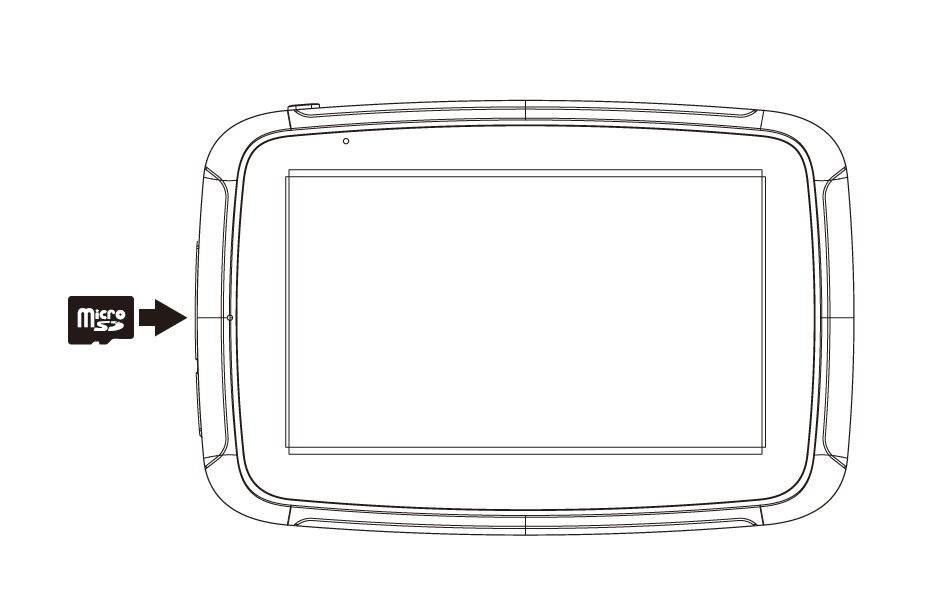
Pay attention to the MicroSD direction when insert the slot
Also, suggest to use the power bank to turn on the device.
Watch our detailed instruction video here. Nadeem will walk you through each step to ensure you have a smooth experience.
Troubleshooting Tips
- MicroSD Card Issues: If your device does not recognize the microSD card, ensure it is formatted to FAT32 and is 32GB or less in capacity.
- Power Interruptions: Ensure a stable power connection during the update to prevent any interruptions.
- Update Failures: If the update fails, repeat the steps and ensure the
.binfile is correctly copied to the microSD card.